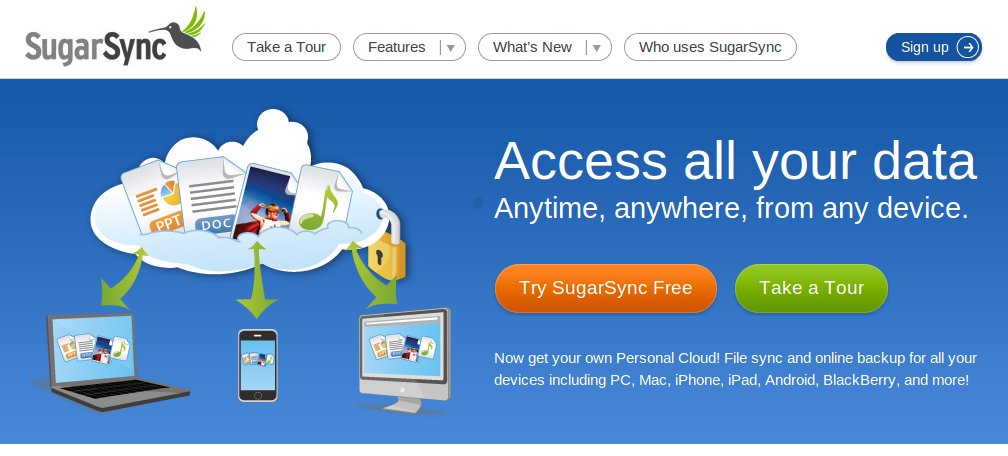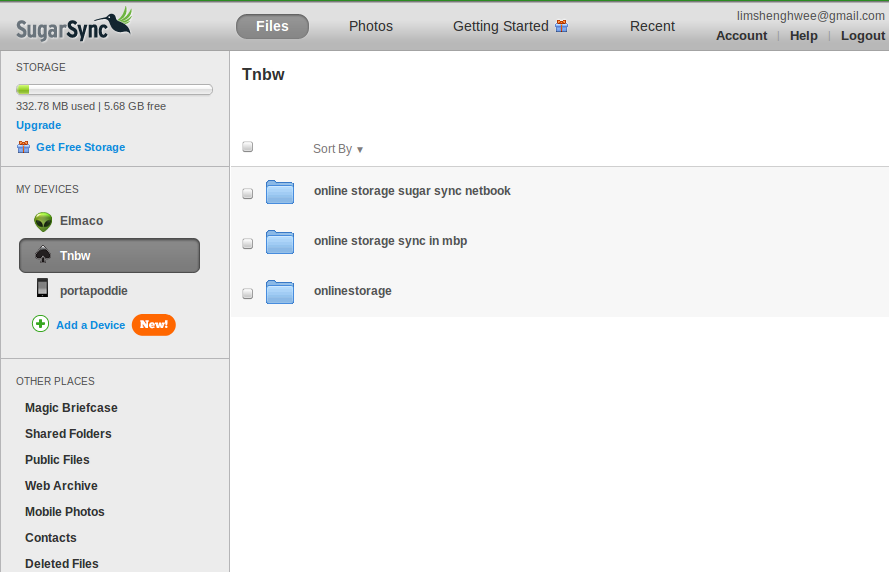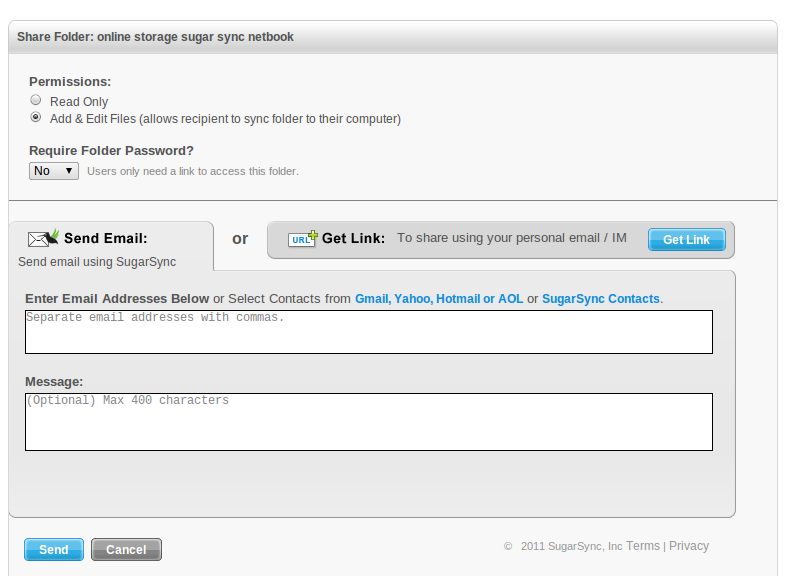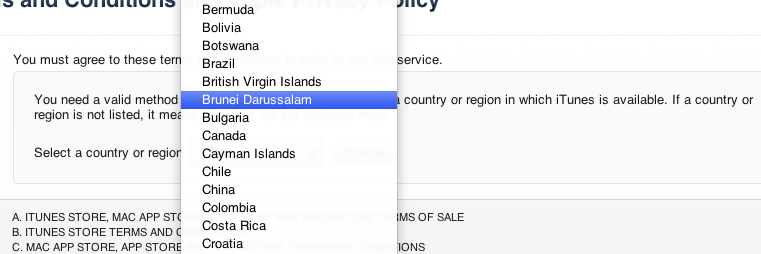Podcast: Play in new window | Download (Duration: 11:32 — 5.3MB)
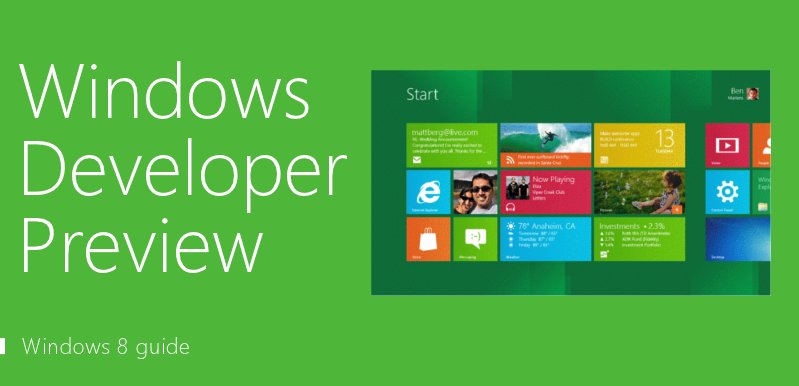 When Windows 8 Developer Preview was released (download your copy here) to enthusiasts and developers, we were excited to try it out. Sadly our enthusiasm was curbed as we learned to fail at Step 1: Installation of the OS…
When Windows 8 Developer Preview was released (download your copy here) to enthusiasts and developers, we were excited to try it out. Sadly our enthusiasm was curbed as we learned to fail at Step 1: Installation of the OS…