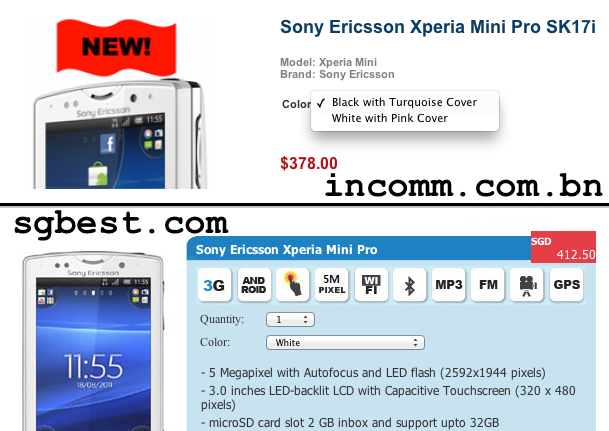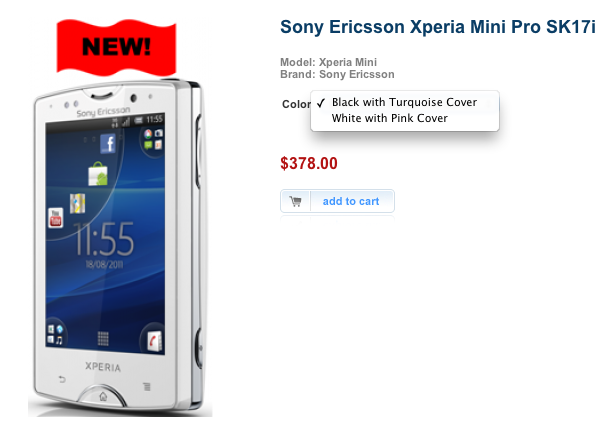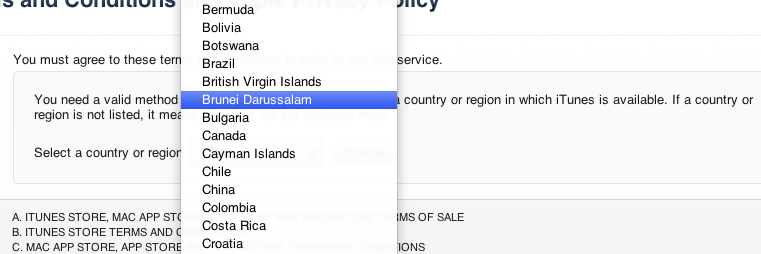Podcast: Play in new window | Download (Duration: 52:18 — 30.0MB)
Show Notes
What we wanted
- Live streaming of the event
- Video
- multiple cameras if possible
- perhaps one overview shot
- one on-the-go camera following events like the Twitter hunt. Follow contestants around “Amazing Race” style
- Sound
- clean sound from the mixer for opening ceremony / speeches
- also want to capture atmosphere/sound around the camera
- Internet
- need for streaming
- simplest of them all. 3G dongle
- Master control at the laptop controllilng the stream / switching audio and video accordingly
Mobile video
- DSLR / camcorder approach:
- Possible but need wireless transmitters making it cumbersome
- DSLR sensor limited time
- Keep-it-Simple-Stupid approach:
- Use smartphones with Wifi and cameras
- Small, simple, only need wireless access point if needed
- Possible to attach external microphone to device for interviews
- Advantages
- Can move around freely
- Requires no additional hardware for video capture hardware on computer.
- Fairly cheap and easy to setup if you already have the devices (more people have smartphones now)
- Disadvantages
- Latency
- Lower quality?
- Potentially unreliable connection vs wires? Wireless inteference. Network going down?
- No zoom!
-
Mobile Video apps
- IP Webcam
- Android
- Free
- Starts a webserver on camera device. Accessible from any computer on the network. View and listen in a browser
-
PocketCam (Desktop software)
- iOS / Android
- US$4.99 / BND$6
- Windows or OS X software to be installed on the host
- Creates video and audio device driver on host. Once connected access like a webcamera and USB mircophone
- Audio lag!
- WebCamera
- iOS / Blackbery / WinMo / Symbian
- US$2.99 / US$19.95 / US$19.95 / US$9.95
- Works similar to PocketCam: Windows or OS X software to be installed on the host
- Used iOS version that can take video and photo from camera and it will send it to host computer
- There are other apps for Android and iOS but many do not provide audio which is what we wanted
- IP Webcam
- Multiple Camera feasibility study
- IP Camera: separate VLC instance for each video and each audio for each camera. Gets complicated very fast
- Pocket Camera / WebCamera: only one PocketCamera / Webcamera host software allowed to run at one time on one machine
- Not possible to use multiple cameras using only one app. Mixer and match is possible
- Needed proper communication between in-the-field camera user and master control
Sound
- Input from mixer via line-in on laptop (not don’t have get a USB sound card)
- LadioCast for audio mixing and piping of audio. Can even monitor sound without sending it to live stream
Internet
- Needed wireless coverage
- Used iPod Touch as a WiFi signal monitor. Activated voice control, tap the wireless signal to hear the strength level (probably there is an app for this but did not explore)
- To forgoe a 3G router: OS X Internet sharing (Connetify.me for Windows)
Other things we used
- Phone holder to tripod mount
- Can get the at a shop in the Mall, near Netcom. Can’t remember name
- Others options at DealExtreme
- Tripod: can place camera in certain places. Can extend tripod to get different angles
- Charging cables! Must remember to charge mobile devices. iPod Touch 4G lasted about 2 hours of streaming
Final Setup
- iOS Webcamera easiest to work with
- CamTwist to add overlays
- Ladiocast to pipe audio. Connected to mixer when needed. Add microphone from the mobile cameras when interviewing / asking questions
- Tripod to place camera so no need to be there
- uStream to send out stream and record it
Other Considerations
- Phone upgrades:
- External microphone using Steel Series Headet adapter (Kiulap) which gives headphone output and microphone input. can be used for better interviews
- Battery packs
- Stablizers / Lens
- Owle Bubo
- SLR Lens mount Photojojo
- Other Links
- External Microphones for iPhone 4, iPad and iPod Touch Audio input
- Handheld Hollywood: Site for using things like iPhone and stuff for content creation.
- Have a sign that says, “we’re streaming live”. While recording I was thinking of the implications of this for privacy
- Have a dedicated chat room to interact with the viewers. At least had a screen of some hashtag that we could sometimes show on twitter.
- Get better upstream for better video and audio
- Have a dedicated screen / projector / laptop on our booth showing what’s streaming.