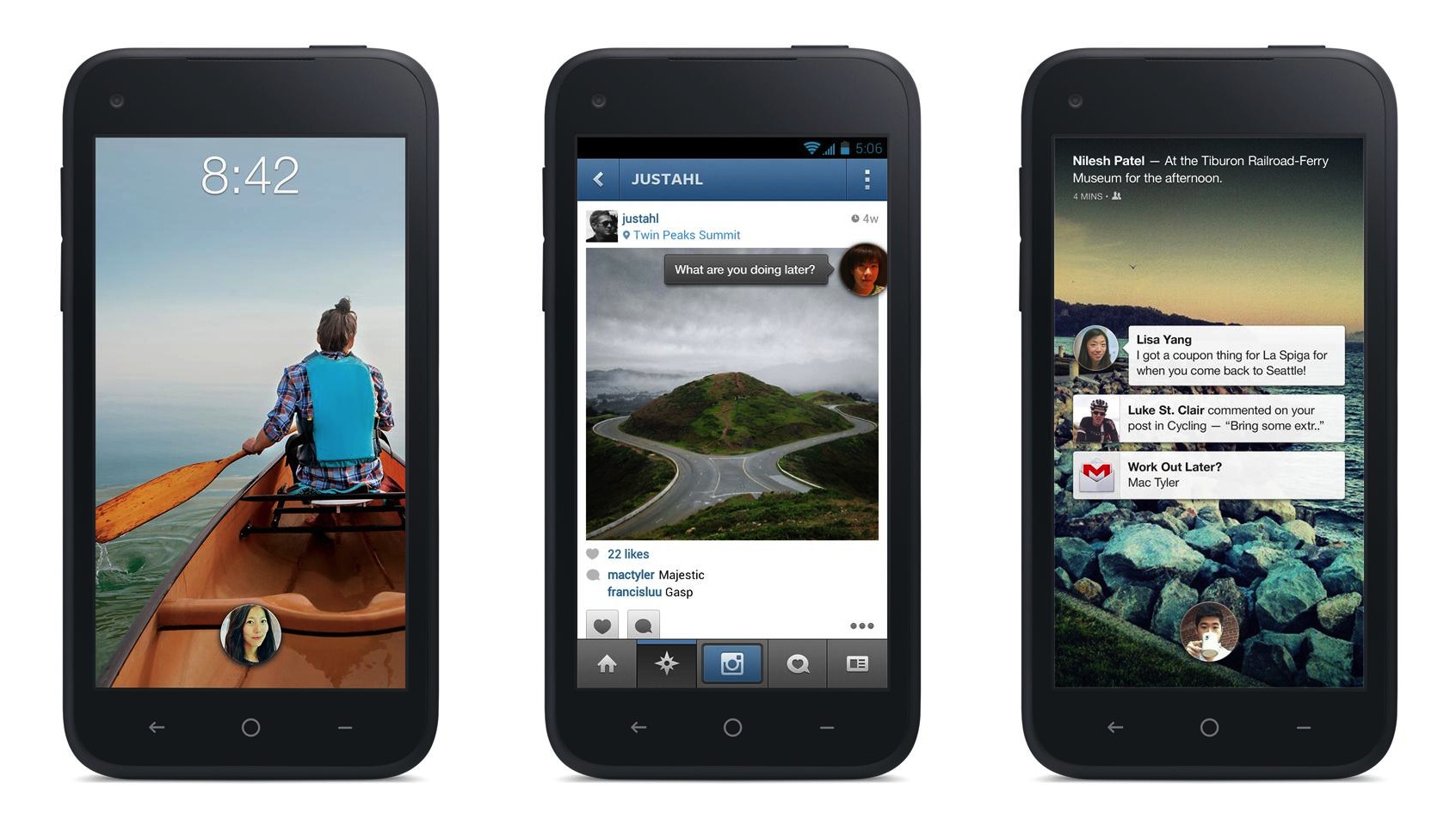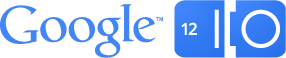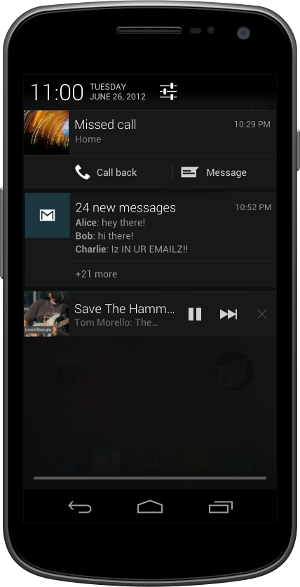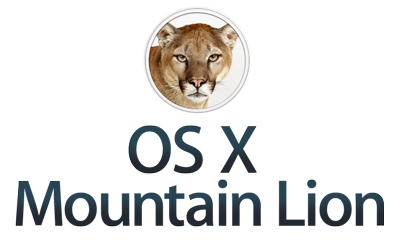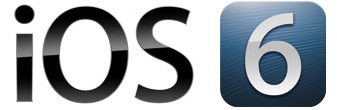Podcast: Play in new window | Download (Duration: 29:09 — 13.4MB)
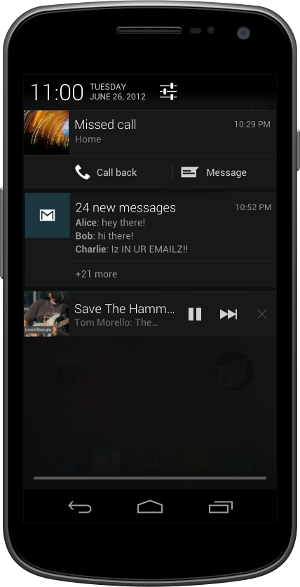
Google I/O 2012 links: I/O website, Day 1 video, Day 2 video
Android 4.1 Jellybean
- Overview of new features, API Notes & official changelog from Google
- Project Butter
- Notifications improvement
- Actions straight from notifications. No need to open app
- Call person from missed called
- Email all attendees for meeting
- +1 or share straight from the notifications
- Different views: normal (text snippet), bigger view (with lots of text), picture view (with images)
- Google Now
- Siri / S-voice competitor
- Based on knowledge graph to show results based on context
- Card based interface with each card showing information
- More than just text as text answers: photos as well. With Google search at the bottom
- Natural sounding voice
- Proactive digital assistant giving automatic reminders / information based on context. Example: reminds you that you should leave in 5 minutes in order to meet your appointment due to traffic on the highway. It has your scheduled information in the calendar, it knows the route and traffic you should take and calculates the time it would take to reach destination.
- Google now creepy knowing your behaviour but gives relevant results
- Offline voice typing: core engine shrunk to work offline, but if there is an Internet connection it works better
- Homescreen improvements: when placing new widget on a screen it will automatically reflow icons to fit it or shrink the widget in order to fit it on the screen
- Predictive keyboard. New keyboard layouts and languages. User installable keymaps
- Accessibility improvements – gesture mode with speech guidance. USB/Bluetooth Braille inputs
- Camera tweaks. Swipe to review. Tap and share.
- Android beam: initiate transfers via NFC and now allowing larger transfers via Bluetooth
- WiFi network and WiFi direct service discovery: find services available via device son the network (e.g. printer) or via an app on another Android device (direct P2P without a need for a network)
Developer Related Features
- Update over the air for Galaxy Nexus, Motorola Xoom & Nexus S in mid July
- SDK available today
- App encryption: all paid apps encrypted with a device-specific key before they are delivered and stored on a device to prevent piracy
- Smart / Delta updates
- Automatically handled by the Play Store
- Support for Android 2.3 Gingerbread & above
- 1/3 the size of regular updates
- Android Device Messaging C2DM now called Google cloud messaging
- Multi-casting
- Free. No quota limits
- Android Platform Development Kit
- For hardware manufacturers
- Given new version 2-3 months before release (for better / faster updates)
Note: Image licensed via Google under CC-BY